This is not the first time that we take a certain class of programs which are programs with small size plus they do not need to install, we have already review the more than 10 programs in small size and do not need to install but it is important for your computer and was actually worth the experience and then we raised you also 8 programs free useful in small size and does not require installation, we must try it out, and we usually do shed light on these programs for multiple reasons, perhaps to be used as an alternate to other programs consume large space in the computer or to add it to memory stick and run on multiple computers in particular, and it does not need to install. Let us now review with you a new set of these programs will need on your machine.
1- MultiLoader program
MultiLoader program is a very simple program to download files Bhba kinds and formulations of the internet! You can place to download any file from the Internet in an easy way, all you'll need to direct link to download this file to the pasted inside the box first in the program, and then press the icon to add "+" You then select where to save the file on your computer by pasting the folder path in the second column then press start Download to begin immediately in the download process.
What the program discriminates is that it does not need to install and volume very light does not exceed 1 MB, and has a feature also wonderful is the possibility of downloading several files at one time which you can paste a direct download link to a group of files and then click on the button Start Download will start to download one file after the other, but one of the disadvantages of the program is the lack of possibility to work Pause file during download as well as the software will rename the files after downloaded. In any case it is useful if you want to download files in an expeditious manner.
2- ScreenWings program

ScreenWings program, a program that offers a new kind of protection for the computer, a counter to take a picture of the screen! Where there Malicious software and viruses and spy tools that can sneak into your computer and then is sent to the screenshot Screenshot of hand again without your knowledge and thus are recognized activity that now play on the device, but By using small for this software can prevent this. So you will need to exist on your device now especially since the small size.
Only after running the program will by clicking on the icon and the windows located on the window small for the program to turn to black, which means that the program will work to prevent any attempt to pick up the computer screen and you can test it by following any of the methods of capturing the screen where notice that the screen will switch to black Once you make the entire screen capture process.
3- Ntfs Drive Protection Program

Ntfs Drive Program Protection is simply a program that enabled the development of a write on any volume work NTFS system in the sense that you can not create a new file or add any new content on this file, and can therefore be protected from the infiltration of malicious files has influenced so what the data is, or also prevent hackers from files located on the control of this unit.
Only All you need after running the program is to determine the volume that you want to protect a requirement to be a worker in the NTFS file system, which is, who is by default on flashes and USB flash drive, whereupon select Albartishn or this volume from the list of Target Drive and then press on the Start button Protection program to begin this protection full unity and prevent the addition of any new content to it or other words activation feature against writing.
4- dot11Expert program

dot11Expert program is a useful software you can also through it to know detailed information about Wi-Fi in your device network and also the nearby hardware or nearby, where the program automatically recognizes all signals Wi-Fi, which enables your laptop to read them to gather information to you about such a network signal and the method of force protection that you use for your password and your Mac Bha..ak Idris, and when you select any network and then press more details will show you a number of detailed information relating to this network. So it may be useful for anyone who needs to know information about the Wi-Fi network.
5- WinPurify program

Program WinPurify is a wonderful and unique program directed only to users of Windows 10 which allows them to take full control of all the functions and characteristics of the system in terms of enabled or disabled as possible may affect its speed up system performance where there are a lot of advantages others do not need it and disable it will improve the performance and efficiency of the system your computer.
Once you run the program you will see the main interface and simple, which contains 4 sections within each section a number of options and features that can be disabled or enabled easily, you can through the Privacy and Security Control in the protection and privacy settings of the system, and the Department of Performance and Tweaks control settings and performance characteristics The system in which you can disable updates or disabling effects Alantqalah..ak. The Apps section to remove the built-in applications with Windows 10.
6- Caesium program
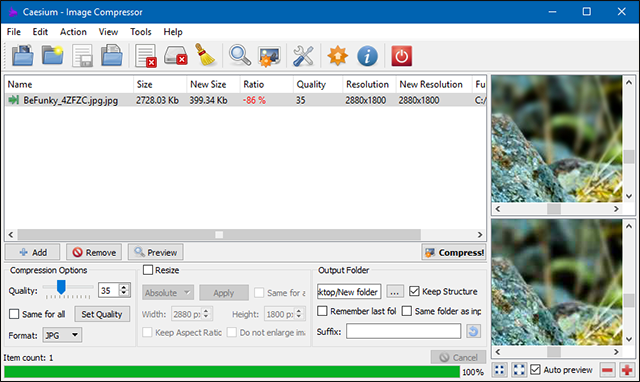
Caesium a program is available in two versions, one of them need to install another without installing each of which works without problems, you can through this program compress images without affecting the quality plus it lets you control your quality image before the compression process, you can also change the image format or control their own dimensions through it and other things other.
Only all you have after you turn it is to add the images you want Dguettha then you can through the Department of Compression Options control the image quality can be minimized if you want and you could modify other settings as you like, in the end, to begin in the compression process by clicking on the Compress button Qom to begin immediately after the completion It will review the compression ratio or the difference between the image before and after the compression process.







No comments:
Post a Comment